Municipal Credit Union or MCU offers a variety of services to make their members feel cared for, including secure, easy digital banking. With MCU online banking, you can pay bills, transfer funds, open new accounts, monitor balances, and so much more. The MCU login screen makes the process simple and keeps your banking account safe. The following step-by-step guide will walk you through the login process for computers and laptops, using the login screen or corporate website, and for mobile devices, including a handy mobile application for both Apple and Android.
MCU Online Banking Login Portal: Step-by-Step Guide
MCU offers a user-friendly online login screen that lets you quickly access your accounts and perform banking functions. To access MCU’s login screen from your computer, take the following steps:
- Pull up the login screen on your computer by visiting online.nymcu.org.
- Fill out the User ID field with your username.
- Enter your password in the Password field.
- Click the yellow Login button.
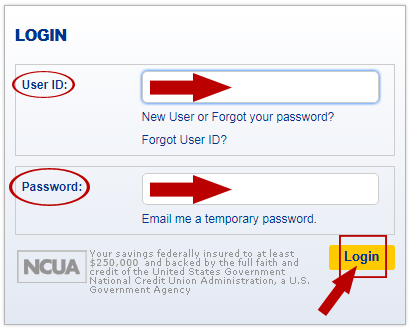
You can also access the MCU login screen from their website. Take the following steps:
- Pull up the MCU website on your computer by visiting www.nymcu.org.
- Locate the Login box in the upper left of the screen.
- Select Online Banking from the Please Select dropdown menu.
- Click the yellow Log In button.
- Fill out the User ID and Password fields.
- Click the yellow Login button.
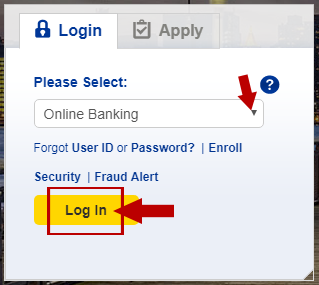
MCU Mobile Online Banking Login Guide
The digital banking login is also available from any Internet-connected mobile device. To access MCU’s login screen from your mobile device, take the following steps:
- Pull up the MCU website on your mobile device by visiting www.nymcu.org.
- Select Online Banking from the Please select menu.
- Click the yellow Log In button.
- Fill out the User ID and Password fields.
- Click the yellow Login button.
MCU also offers their digital banking services in a convenient mobile application for both Apple and Android devices. To access MCU’s mobile application, take the following steps:
MCU Mobile Login Guide for Apple Devices
- Locate and download the NYMCU Mobile Banking application in the App Store on your device.
- Launch the app by tapping the blue and white “M” New York City silhouette icon.
- Choose to either Accept or Decline options for the Digital Banking User Agreement. Note: If you decline you will not be able to use the mobile app.
- Fill out the User ID box with your username.
- Enter your password in the Password box.
- Tap to toggle the Save option on if desired.
- Click the Login button.
MCU Mobile Login Guide for Android Devices
- Locate and download the NYMCU Mobile Banking application from Google Play.
- Launch the app by tapping the blue and white “M” New York City silhouette icon.
- Choose to either Accept or Decline options for the Digital Banking User Agreement. Note: If you decline you will not be able to use the mobile app.
- Fill out the User ID and Password fields.
- Tap to check the Save User ID checkbox if desired.
- Click the Login button.
MCU Login Online Banking Trouble
To ensure the best digital banking experience, make sure the application or Internet browser you are using is up to date. MCU has a variety of options to assist you with login trouble. If you are new to online banking with MCU or in the event you forget your password, use the New User or Forgot your Password? link to get started. You can also get assistance with your username via the Forgot User ID? option. You can also have a temporary password sent to the email you have on file with MCU using the Email me a temporary password link. Further online banking support is available by phone or email. Call 212-693-4900, option 8 or email nymcuonlinebanking@nymcu.org.
Assistance & Helpful Links
This guide was designed to give you the information you need to login to MCU digital banking. By using the MCU login screen, you can easily access your accounts from virtually anywhere. The following links will help you get started:
• MCU Website
• MCU Online Login
• Apple Application
• Android Application
You can also reach the MCU customer support team:
• By Phone: 212-693-4900
• By Mail: P.O. Box 3205, New York City, NY 10007
Leave a Reply