Managing your banking needs online with First Financial Bank is a very easy process with many benefits. Using their online platform, you can do things like check your account balance, manage automatic payments, and transfer funds. The First Financial Bank login process is fairly simple and straightforward. This article is going to function as your guide throughout the login process for both desktop and mobile access.
First Financial Bank Online Banking Login Portal: Step-by-step Guide
You can complete the online login process in just a few minutes. Simply follow the steps below to access your First Financial account.
- Start by visiting the First Financial Bank website at www.bankatfirst.com using your favorite web browser.
- Click the yellow “Log In” button located in the upper right-hand corner of the screen.
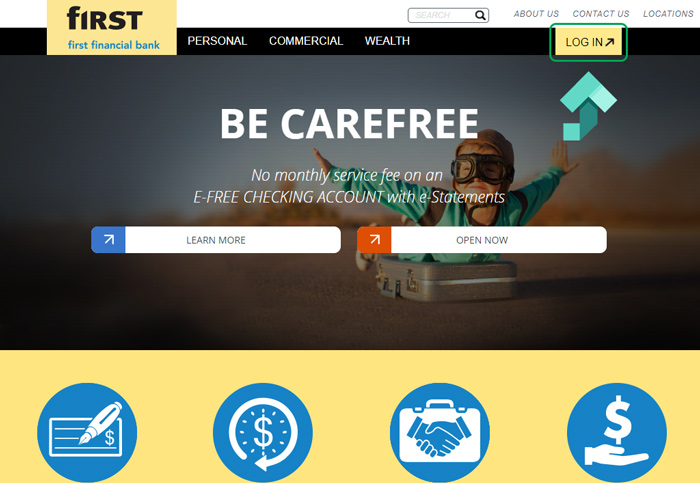
- If this is your first time accessing your First Financial Bank account online, complete the registration process by clicking the yellow “Enroll in online banking” button. You will need your primary account number and personal information to complete this step.
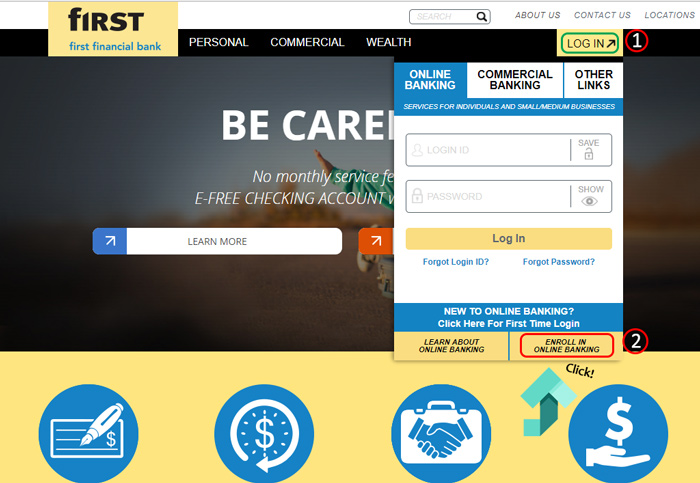
- When ready, enter your “Login ID” and “Password”. Click the yellow “Log In” button to complete the authentication process.
First Financial Bank Mobile Online Banking Login Guide
In addition to logging into your account via a standard desktop connection, you can also access your First Financial account using a variety of mobile browsers. There are even iOS and Android apps that are perfect for smartphones and tablets. To log in using a mobile browser, follow these steps.
- Visit the First Financial website linked above on a mobile device. Select the yellow “Login” button.
- Enter your “Login ID” and “Password”.
- Select “Login” to be taken to your account summary page.
The process is fairly similar for both the Android and iOS First Financial Bank apps. To access your account using these options, follow the steps outlined below.
First Financial Bank Mobile Login Guide for Apple Devices
- Begin by visiting the Apple App Store and downloading the app to your favorite iOS device.
- Wait for the download and installation to finish on your device. When it does, launch the app by tapping the First Financial Bank logo.
- Enter your account credentials on the login page. When ready, tap “Login” to finish the process.
First Financial Bank Mobile Login Guide for Android Devices
- Using your Android device, visit the Google Play Store and start the download process.
- Once the download and installation process completes, launch the app by tapping the First Financial Bank logo.
- You should now see an account credentials page where you can enter your username and password. Tap “Login” to finish authenticating your account.
First Financial Bank Online Banking Login Trouble
The vast majority of you will not encounter any problems while accessing your First Financial account online. The most common problems you may run into are forgotten passwords or user IDs.
Fortunately, solving both of these problems is very simple. For user ID issues, contact customer service at 1-877-322-9530 to recover it. Be sure to have your account information handy to help the rep locate your account. For passwords, click the “Forgot Password?” link and follow the instructions to reset it.
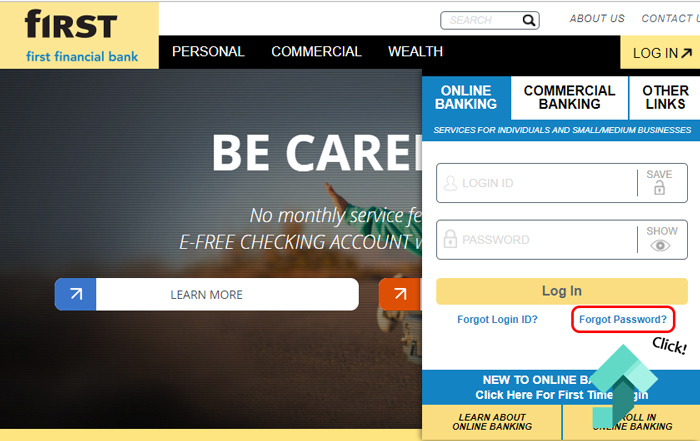
Assistance & Helpful Links
You should now have access to the First Financial Bank login webpage and your account on all of your preferred devices. One great feature worth checking out is snap deposit. You can find out more about this useful option by checking out their informative video. The bank locator is another link worth checking out if you travel regularly.
Leave a Reply